Synchronize Your Calendar
Back to the GAME PAGE
Having easy access to your calendar will let you know immediately if you can say yes to that perfect opportunity.
GUIDE VIDEO: Join me as we work on this Game Space together
Where is your calendar? The one you look at most consistently.
Is it on your phone? Or is it on your computer? Or Both?
Let’s set up your calendar situation so you can easily view your calendar at your computer and on your phone. We can get fancy and call it Synchronizing your Calendar.
STEP 1: Identify your primary digital calendar
If you use many different calendars in a variety of locations and styles … the best thing you can do is just pick one. I strongly recommend choosing either Google or Outlook. iCal is an ok third option if you already love it.
If you are having trouble figuring out which calendar situation you have check out BLOG POST: Synchronize Your Calendar and Catch Opportunities In that post I break down the common ways a digital calendar can be set up and accessed.
If you are just thinking about going digital with your calendar you will need to choose which digital calendar to use. A key element in that decision will be which systems you are already using for your email and files. Check out BLOG POST: Choosing your Digital Office Universe to help you decide.
STEP 2: Determine the associated email account and sign in.
- Sign into that email account online (using Chrome, Firefox, Safari, or Edge)
Google and Outlook offer a digital calendar with every email account. Once logged into your email account you can find your calendar.
LOG-IN TO GOOGLE CALENDAR on your computer. (If you are already logged in, look to the upper-right corner to the 9 square menu for your Google Calendar)
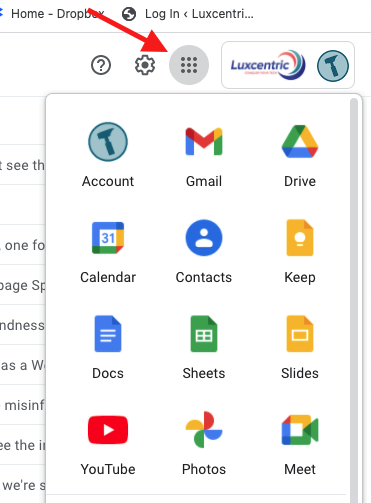
LOG-IN TO OUTLOOK CALENDAR on your computer. (If you are already logged in, look in the lower-left corner for the calendar icon.)
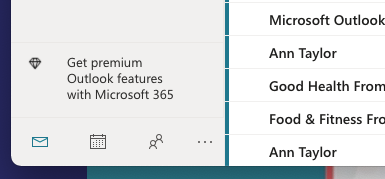
It is a good idea to have your email open in one browser tab and your calendar open in another so you can toggle between them easily.
HOT TIP: Open this blog post from your phone to follow the links to your app store.
- Download the appropriate calendar app from the app store on your smartphone.
DOWNLOAD THE GOOGLE CALENDAR APP
STEP 3: Test the connection
Create an appointment from your computer and watch as it shows up both on your computer and your phone. Then create one from your phone.
That is all it takes to synchronize your calendar. If you use the Calendar on your MAC or the Outlook program calendar there may be other things you need to do to see your appointments. We can chat about that in a TOPIC TACKLE.
Resources associated with this Game Space:
BLOG POST: Synchronize Your Calendar and Catch Opportunities
BLOG POST: Choosing your Digital Office Universe

