Synchronize Your Calendar and Catch Opportunities
A synchronized calendar is just one element in the larger system of your Digital Office Universe. Once you have chosen your Digital Office Universe setting up your calendar system is easy.
Your goal is to have access to your calendar wherever you are so you can take advantage of opportunities when they arise. That means on your smartphone and on the devices (laptops, desktops, tablets) you use to do your work.
- At a networking event, you want to be able to pull out your calendar and immediately schedule a follow-up meeting with your potential ideal client.
- When you come across a fantastic training at a great price and only a few spots left you will want to know instantly if you can commit the time.
- You want to make sure everyone who needs to know where you are and what you are doing will have access to that information.
- Your assistant needs access to your current and up-to-date calendar to help make sure you are using your time productively and that you still have time for thinking, planning, and creating, as well as enough downtime to recharge.
- While planning your week/month you need to be able to see how your time lays out on the much bigger screen of your computer. Your high-level time management planning is MUCH easier on a computer screen than a phone screen.
With our days and lives as complicated as they are your most efficient calendar strategy will include the use of a digital calendar and that calendar should integrate seamlessly with the rest of your system.
Let’s talk Systems.
The 3 main calendar platform options
These brands are the best when it comes to ease of use and integration with other systems and they all have the ability to grow and scale* as you do.
*The Apple/MAC universe is wonderful for a solopreneur who has all the apple devices. MacBook, iPhone, iPad, Apple Watch and so on. It is less scalable and has unfortunate limitations when it comes to working with teams.
Getting it all synced is relatively simple
To take advantage of the most powerful elements of a digital calendar you must choose or locate the “source” of your calendar in the cloud (online). You will still have access to your calendar when you are not online, but to make sure everything is up to date between all the elements of your system the cloud is key.
Ideally, this “source” will be the email account associated with your chosen Digital Office Universe.
Your first task is to check out your current “go-to” for your calendar. Is it on your phone? Do you only check your calendar on your computer? Do you have a paper calendar that you update to your device regularly?
- Identify your primary calendar. If you use many different calendars in a variety of locations and styles … pick one. Check out Choosing your Digital Office Universe to help you decide.
- Determine the associated email account.
- Use that account to sign in on your computer or set it up as an account on your phone.
- Test the connection by creating an appointment and watch as it shows up both on your computer and your phone.
If you mostly use your calendar on your phone, this is how you can see your calendar on your computer
Identify the app you use on your phone
Native Apps
(the app that came with your phone)
iCalendar

With the iPhone and iPad, the Calendar is usually tied to your iTunes account and it is an iCloud calendar. You can find this account in your settings under your account. Use that account to log in to www.icloud.com with your iTunes account (Apple ID) to view.
Android Calendar
(this may be the same as the google branded app)

Whatever email address is listed in a new appointment is your default calendar. The appointments you have made on your phone will be accessible on this calendar online. Most likely this will be a google account. You can log in at www.accounts.google.com with your Gmail/Google account.
The native app may simply “work” when your phone is set up because your phone must be associated with an email address. i.e. Either your iTunes account (Apple ID) or a Gmail account. this email address will “run” your phone’s calendar, email, and contact list. Choose it wisely.
The coolest benefit of the native calendar app is that it will tell you the actual number date on the app, while the Google app will always show “31” and the Outlook app will show no number.
Branded Apps
(apps Associated with the calendar platform you use)
Google Calendar

To access this on your computer, go to www.accounts.google.com and log in. Look for the 9 square menu and locate the calendar icon.
Outlook
To access this on your computer go to www.outlook.com and log in. Look to the bottom of your email file folders and locate the calendar icon.
It is more direct to use the branded app for Outlook and Google Calendar than the native calendar app that comes with your phone. It is less likely to disconnect, duplicate or glitch.
Many people prefer the look and layout of the branded apps. They also retain any color coding you set up when organizing your calendar on your computer if you are using Gmail or Outlook.
It is perfectly fine and reasonable to have your calendar connected to both the branded and native apps. Just pick the one you prefer to use and only open that one.
I usually keep my native calendar app on my home screen next to my Google Calendar app and only use it to see that day number. I don’t open it.
Once you know the association you can use that email account to log in online from your computer using your favorite internet browser.
Now test it and watch as your appointment appears on both your phone and computer.
Test it
- Create a test appointment on your phone and look for it on your computer.
- Create a test appointment on your computer and look for it on your phone.
If you mostly use your calendar on your computer and want to hook it up to your phone.
Which calendar program are you using? (also called an email client)
If you are using Google Calendar, Outlook Online or have an Office 365 account your situation is super easy. Go to your phone and download the associated branded app from the Apple App Store or Google Play Store and log in with the email address you use to access your calendar online.
If you are using the MAC Calendar or the MS Outlook program the situation may be a little more complicated.
MAC Mail and Outlook can connect to any email account some have calendars associated with them and some do not. There are also different versions of these programs in use and that makes it difficult to offer step by step instructions in a blog post.
You may need to set up a background Outlook, Gmail or iCloud account to make the calendar synchronize to your phone.
Common difficulties
If you run into difficulties syncing your calendar it is usually because you are using a calendar associated with a different email account than the one you regularly use. One on your computer and a different one on your phone.
This is most common when you are using Mac Calendar and MS Outlook (Office 365, Outlook 2007-2016).
For the super tangly calendars
Some of you will be able to detangle your calendars using the tips I described above and some of you may have more complicated challenges.
Maybe you have more moving parts with your calendars than I described, or maybe the tests you did just didn’t work.
I am here for you and would be happy to chat with you about your situation and let you know how dire it is and what would need to be done to fix it.
Please feel free to schedule a 30 Minute complimentary DISCOVERY SESSION with me or post a comment describing the situation and I’ll point you in the right direction.
Digital Detangle: Synchronize Your Calendar
Join me in this Digital Detangle as I talk about, and demonstrate how synchronizing your calendar can work.
Don’t let your technology bully you!
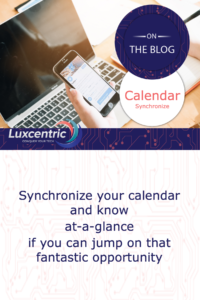


Great solution, thank you for an excellent article.