Delete the Dregs
Back to the GAME PAGE
Don’t think, just do!
Pick one or do both!
- Go to the spam/junk folder in your email, scan for important emails (move them back to your inbox) and delete the rest.
- Go to the downloads folder on your computer, scan for important and delete the rest.
GUIDE VIDEO: Join me as we work on this Game Challenge together
Simple Setup for Deleting the Dregs
Become familiar with the junk/spam digital folder in our email
Scroll though the digital list of to see what kind of emails accumulate in there.
- Move things that are NOT junk back to the inbox. This will educate your system.
- Clear the junk folder. Doing this weekly will give you a good idea of how much junk your email system actually receives each week.
- Scan your inbox and identify the ACTUAL junk mail and mark it.
- Develop the habit of deleting (or archiving) emails you don’t need and marking ACTUAL spam/junk as spam/junk. (Train your email)
Become familiar with the downloads folder on your computer
- Go through and save the things you need to another folder in your computer.
- Clear your downloads folder. (This folder is not a good place to save things).
- Get into the habit of always saving things you want keep into a folder other than your downloads folder.
- Move (or copy) your file from your Downloads to the appropriate folder IMMEDIATELY.
Join the Lux Lab and we can work on this together with friends.
When you join the Lux Lab you get to work on your current digital office backend issues while having tech support and group energy available for troubleshooting, brainstorming, and general productivity solutions.
Join the Lux Lab (Group Session)
- Get feedback on that crazy thing your computer is doing.
- Conquer your email inbox
- Organize your digital files
- Untangle your passwords.
- And more Rescue your Digital Office challenges.

View the LUX LAB Schedule
With your registration, you will also receive the regular Tech E-Rescue email dispatch which offers challenges and guidance toward rescuing your digital office.
You can unsubscribe anytime.
Deeper work and Strategy for Deleting the Dregs
Regularly cleaning out things in your digital situation will make it easier (and faster) for you to recognize the things that you need and use.
Your Email Dregs – Digital Junk Mail
Do a quick digital scan of your email junk mail or spam. Then do a quick delete. You can do the same thing with your Gmail promotions and social tabs or your Outlook “other” emails.
It is good to take a peek in these dark corners of your email once in a while to make sure nothing important fell in there.
Check out the BLOG POST: What if it Went to Junk Mail? to get more information about how your junk mail actually works.
File Dregs – Clear Downloads
As you navigate the digital world you will collect many things, some useful and some not so much. Over time your hard drive will fill up with useless downloads and nonsense. Don’t let the nonsense get mixed in with the important things you downloaded. Go take a look at your downloads folder and see what is in there. If you practice good download management, you will be able to just delete it all and save yourself a ton of space.
In the BLOG POST: Do You Have Enough Space I share how space works on your computer and in the cloud.
Your Internet Dregs – Cookies/Cache
Clear your cookies, cache, and history in your internet browser.
Little bits of information are stored on your computer to make navigating the internet easier and more fun. That is, until your cache is full, then it becomes less fun. When this information bucket cannot accept any more cookies it causes all kinds of problems. Like a toddler it doesn’t just tell you it’s full, it just throws a tantrum and does weird and inexplicable things.
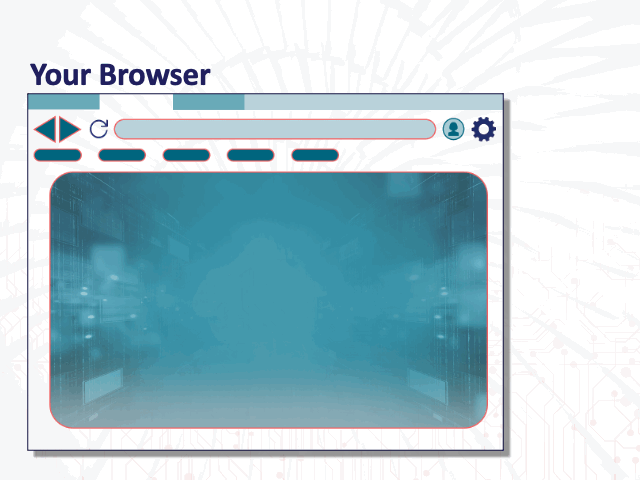
While you are still working within the offending browser you can often* get to the history/cache settings by using shortkeys.
- On the PC hold down the Control key, the Shift key and tap the Delete key on your keyboard and the screen for clearing cookies, cache and history will appear.
- Or if you are using the Mac you will hold down the Command key, the Shift key and tap the Delete key.
*If the shortkeys don’t work look for history, cache or cookies in your browser’s menu or settings.
The screen you want will give you a list of things you can clear and a lovely button that you can click on that will say clear, or delete, or something like that. Also, make note of the time period you are deleting. It is a good idea to delete cookies from “all-time” or “all history”
Note: Be aware, after clearing your cookies and cache you will probably need to re-log-in to your regular websites so be sure you know your usernames and passwords.
For more specifics on clearing cookies and cache, check out the BLOG POST: Just make it work! #!@#*
Dealing with these little things from time to time will help you keep your computer organized and running smoothly.
Resources Associated with This Game Challenge:
BLOG POST: Do You Have Enough Space
BLOG POST: Just make it work! #!@#*
BLOG POST: What if it Went to Junk Mail?

