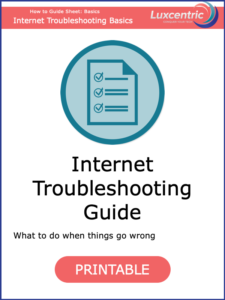Just make it work! #!@#*
When something isn’t working right or when a thing is just frustrating and not coming together, it can feel like the entire planet is against you and the powerless feeling can be overwhelming. You have power. This machine is NOT smarter than you and there are a few simple strategies that you can use every time your computer tries to bully you.
So, what can you do?
These are the things that the “tech experts” will ask you to try before they help you with anything else. So let’s give you the tools to beat them to it.
For this troubleshooting, I will focus on your internet browser (Chrome, Firefox, Safari, or Edge) or however you navigate the internet.
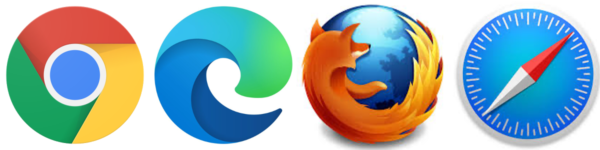
That said, many of the techniques will also help you with other programs.
Browser Related Solutions
Refresh:
When a web page is loading slow or looks wonky when it has loaded you can click on the refresh and reload the page. Refresh is symbolized by the circular arrow and is usually found to the left or right of the website address field (URL).
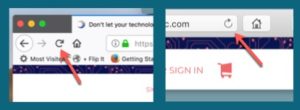
Close the Browser Program:
More often than not, when a program or the internet is misbehaving you can fix it by simply closing the program or your browser window and restarting it. (It’s like giving a toddler timeout.)
Clear Cookies and Cache (& History):
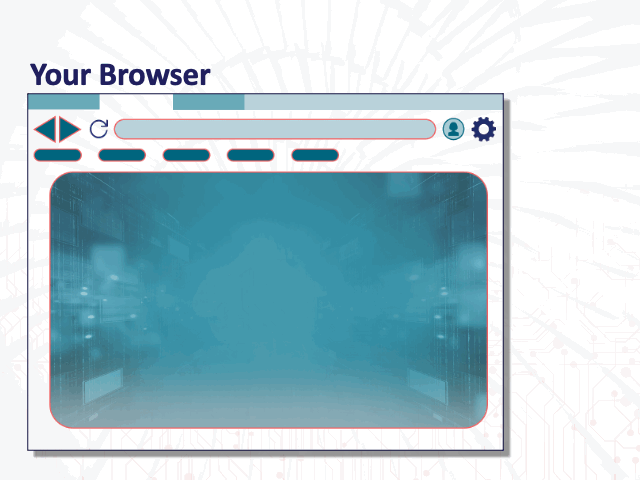
As you navigate the internet your browser naturally collects bits of information as you move from site to site. Often, your browser is REQUIRED to take the bits of data from a website to do the thing you want it to do.
Eventually, your browser becomes too full to collect any more bits of information and instead of just telling you that it is full, it simply glitches (in a variety of ways).
The solution to the glitching is to clear your cookies, cache, and history.
While you are still working within the offending browser you can often get to the history/cache settings by using shortkeys.
On the PC hold down the Control key, the Shift key and tap the Delete key on your keyboard and the screen for clearing cookies, cache and history will appear.
Or if you are using the Mac you will hold down the Command key, the Shift key and tap the Delete key.
If the shortkeys don’t work look for history, cache or cookies in your browser’s menu or settings.
The screen you want will give you a list of things you can clear and a lovely button that you can click on that will say clear, or delete, or something like that. Also, make note of the time period you are deleting. It is a good idea to delete cookies from “all-time” or “all history”
Note: Be aware, after clearing your cookies and cache you will probably need to re-log-in to your regular websites so be sure you know your usernames and passwords.
More Drastic Full Computer Solutions
Complete Shut-Down and Restart (reboot):
Computers (PCs mainly) need to be shut down from time to time. This is how your computer gets up to date with all the security stuff and “improvements”. If refreshing your browser or closing and reopening it doesn’t solve the problem then rebooting the computer probably will. And by rebooting I mean. Click to the start button (lower-left corner on Windows) or the Apple (upper Left) —> Choose Shut down —> Click yes or ok and let it shut down.
Then wait a minute or so and turn it back on.
(You can choose the option to “Reboot” instead of “Shut Down” it will automatically restart)
I like to shut it down completely and give it some time (to think about what it has done) and then turn it back on.
I have also experienced situations where doing a “reboot” works better at solving the problem than a “shut down”. Give either or both a try.
Cold or Hard Reboot:
Your computer has a physical power button for on and off. Think of that button as the “ON” and “EMERGENCY shut-down button”. Only turn off your computer using the power button if your computer is COMPLETELY unresponsive and properly shutting it down (see above) is not possible.
(you may need to hold the button down for a few seconds)
Using the power button to shut it down is like hitting it over the head and knocking it unconscious. It may be ok from time to time, but it’s not good for it.
These strategies are useful in many different situations.
Here is a useful printable guide you can refer to as you process your troubleshooting strategy.
Digital Detangle: Internet Troubleshooting
Join me in this Digital Detangle as I talk about, and demonstrate strategies you can use to troubleshoot some of the strange things that happen as you navigate the internet.
- Schedule a Topic Tackle and let's get it started!
Be sure to ask how you can get UNLIMITED Topic Tackles
“Don’t let your technology bully you!”

Nicole Lux-Ritchie - Founder of Luxcentric
Nicole's mission is to help feminine professionals gain the technical
skills they need to grow their business and focus on their missions.
The focus of Luxcentric is on training practical strategies in the area of the core technologies.
EMAIL - FILES - CALENDARS - CONTACTS
For those of you who find this information useful and would like to contribute to the cause (and keep it ad free)...