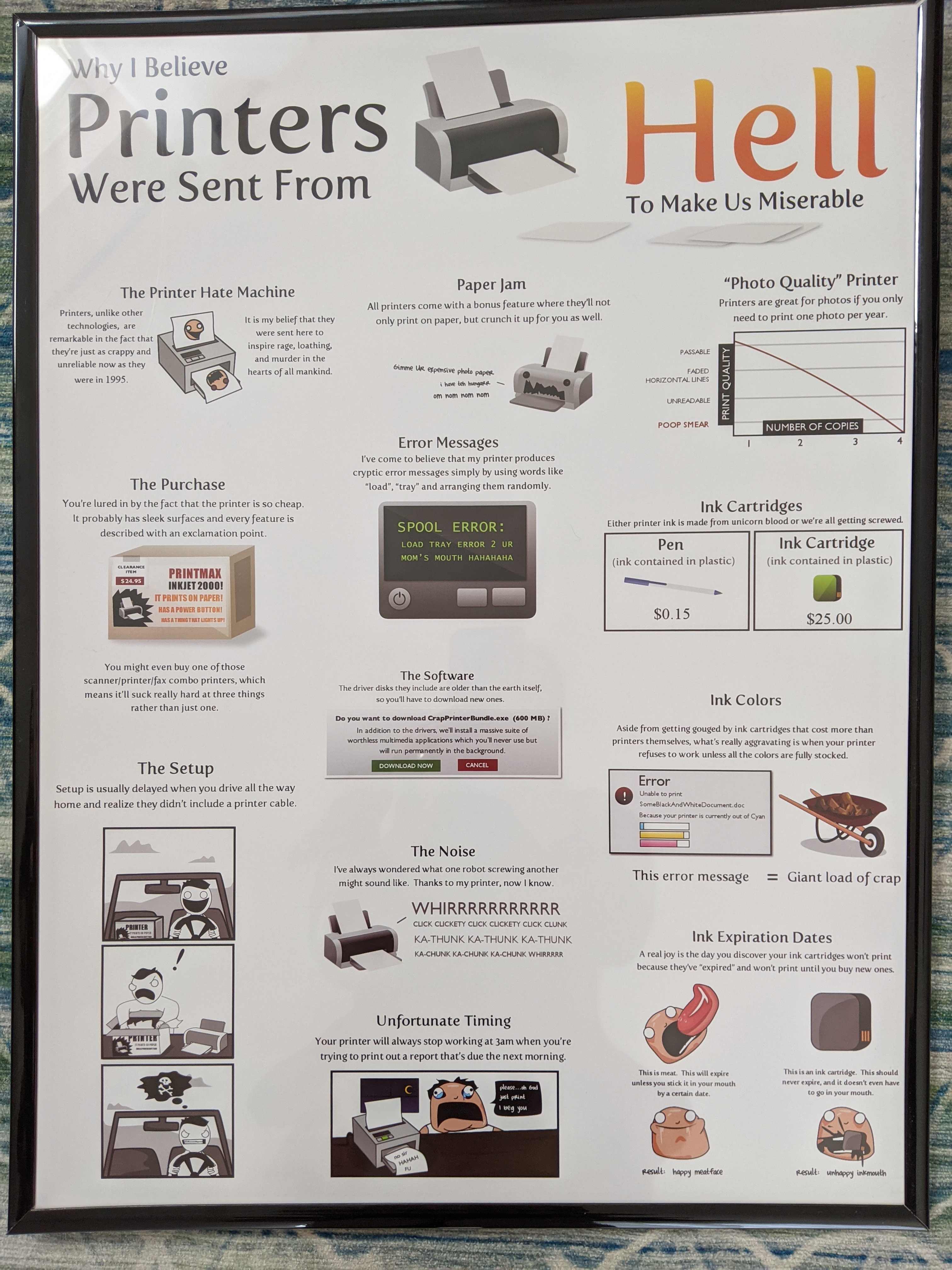Printer Troubleshooting Steps
Here are the elements that make your printer (or scanner) work
- There must be a connection between the computer and the printer.
- This could be a cable between your printer and your computer
- or it could be through your home “network” (Your WiFi)
Here is how your WiFi connection works and where it can go wrong. If any of these things is not working your printer will not behave.
- Your home network (your WiFi) needs to be on and available in your home.
- Your printer needs to be on and connected to your WiFi.
- Your Computer needs to be on and connected to your WiFi.
- …and sometimes your printer just doesn’t feel like it. Go watch the video below, take a walk, a nap and try again.
Assuming it worked previously: Here are things to try when a printer misbehaves.
1. Reboot stuff (turn it off – wait a minute – turn it back on)
- Reboot your printer
- Reboot your computer
- Reboot your network (internet router)
2. Look for and Re-add your printer to your computer.
- Go to the printer settings in your computer and look for the “Add Printer” option. Follow the steps.
3. Re-connect your printer to your network (your Wi-Fi).
- See your specific printer’s instructions – look for the wireless wizard or WiFi LAN set up.
4. Check for and install any Windows or MAC updates your computer needs.
5. Check for and install any updates your printer needs. Go to your printer brand’s website and look for driver updates.
The truth about printers
Helpful information from The Oatmeal about printers
https://theoatmeal.com/comics/printers