How to Clear Your Browser Cache (cookies)
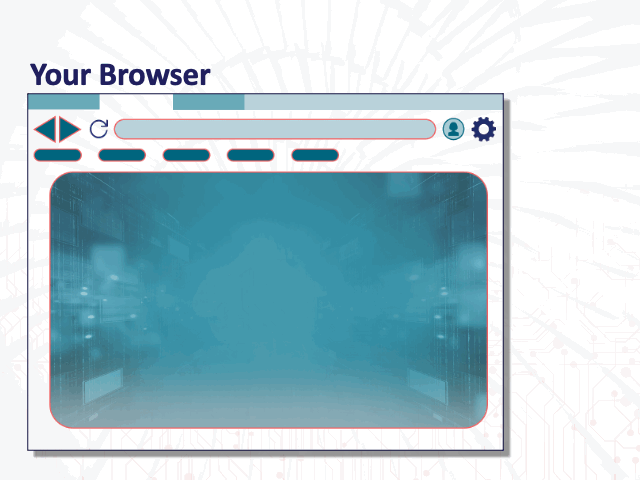
As you navigate the internet your browser naturally collects bits of information as you move from site to site. Often, your browser is REQUIRED to take the bits of data from a website to do the thing you want it to do.
Eventually, your browser becomes too full to collect any more bits of information and instead of just telling you that it is full, it simply glitches (in a variety of ways).
The solution to the glitching is to clear your cookies, cache, and history.
While you are still working within the offending browser you can often get to the history/cache settings by using shortkeys.
On the PC hold down the Control key, the Shift key and tap the Delete key on your keyboard and the screen for clearing cookies, cache and history will appear.
Or if you are using the Mac you will hold down the Command key, the Shift key and tap the Delete key.
If the shortkeys don’t work look for history, cache or cookies in your browser’s menu or settings.
The screen you want will give you a list of things you can clear and a lovely button that you can click on that will say clear, or delete, or something like that. Also, make note of the time period you are deleting. It is a good idea to delete cookies from “all-time” or “all history”
Note: Be aware, after clearing your cookies and cache you will probably need to re-log-in to your regular websites so be sure you know your usernames and passwords.

