Uncover Your Naming Protocols
Back to the GAME PAGE
Don’t think, Just do!
Pick one or do both!
- Do a file search for “Untitled” or “New Document” and give them a better name (or delete them)
- Add a DATE element to the beginning of a list of files that need to be sorted chronologically. (Use yyyy-mm-dd format)
The way you name your files will determine how they will organize themselves in your computer and how easily you will be able to find them using a computer search.
GUIDE VIDEO: Join me as we work on this Game Challenge together.
This can be extremely complex, but there are a few things you can do right now to improve your file naming situation and give you more control over the organization of your computer files.
WARNING:
Before changing the name of a file, make sure that it’s closed.
Before changing the name of a folder, the files should be closed within the folder and its subfolders. Otherwise, they may become corrupt.
Spaces at the beginning or end (before the extension) of a file name can cause problems.
STEP 1: Set the groundwork for your file names
Before you can choose high-quality and useful file names you need to be really clear on how your computer wants to organize things.
When looking at the files in your File Manager, (Finder for the MAC) or (File Explorer for the PC) the two most common ways they are arranged are by “Name” or “Date Modified”.
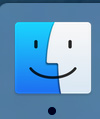
Finder
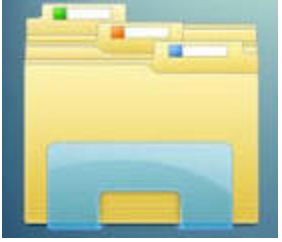
File Explorer
If they are sorted by “Name” your computer will organize them according to:
- Special Character (Ex. !, _, – )
- Then by number
- Then alphabetically
You can use this organization to your advantage in naming files and finding files.
When you use search to find a file the most important thing is to remember what you named the file. The best way to remember what you named a file is to have a consistent and documented file and folder naming system.
To prepare for this adventure create a document and name it:
_Digital Folder Protocol_[Folder Name]
Or use the template: _Digital Folder Protocol
You will also find this document in the GAME CHALLENGE: Organize Your File Folders. So if you already have it, you may open it up and get started.
Save this file in the folder or drive it will pertain to. This is the only file allowed among your Top-Level folders as described in the GAME CHALLENGE: Organize Your File Folders. You can also create one of these documents in your folders that have complex naming criteria needs.
NOTE: Information within brackets [ ] are used as a stand-in for more specific information you will use in a file name. Do not use the brackets [ ] in your final file name.
Example:
_Digital Folder Protocol_[Folder Name] =
- _Digital Folder Protocol_Documents
- _Digital Folder Protocol_Google-Drive
- _Digital Folder Protocol_Finance
This document will be your guide and resource as you determine what files you have and how you should name them.
Here is a template of the document to get you started. You can copy it to your Google Drive or download it as a Word Document and then name it appropriately.
TEMPLATE: _Digital Folder Protocol
You may also find this template in the GAME CHALLENGE: Organize Your File Folders
STEP 2: Uncover YOUR file Naming Elements
Over time you have likely had several great ideas about your file names. Some are stuck and some have been abandoned and forgotten. Chances are good you still have remnants left within your system of great naming strategies. Let’s uncover them and use them more deliberately.
The best place to start is with the folder you feel is most organized. Open or create your _Digital Folder Protocol document and save it in the appropriate folder and get ready to start thinking and documenting.
In this exercise, you are looking for file Naming Elements.
A file Naming Element is a short bit of information used within a file name to sort, it describes or identifies the file. This information may also be used to build your file naming strategy. By identifying, defining, and rearranging these elements you can create a system that allows you to sort your files in a reasonable order, and search for, and find, the specific file you need.
Example:
Looking in a folder for business receipts
Here are a few file names you might find in a folder for business receipts:
NOTE: They all end in .pdf. Anything after the last (.) in a file name is called the extension and it relates to the program that can create or read that type of file. Don’t mess with it.
- 2020-09-01_Office Depot_-39.75.pdf
- Receipt for Office Depot.pdf
- Untitled (2).pdf
- Luxcentric Mail – Office Depot store receipt.pdf
The file Naming Elements are broken down like this.
“2020-09-01” is a [DATE] element, it changes depending upon the date. If it is formatted as [yyyy-mm-dd] it can be used as a [SORT] element as well.
“Office Depot” is a [DESCRIPTOR] element for a [COMPANY] what you use here is dependent upon where the receipt is from.
“Receipt” is a descriptor element. You may want it as part of the name in all your receipt files.
“Untitled (2)” is an automatic element. You would not want to keep this name.
“Luxcentric Mail – Office Depot store receipt” is an automatic element that some other program chose (an email program in this case). You may want to use part of it.
You can use and rearrange these elements to create file naming conventions that would be documented like this:
[yyyy-mm-dd]_[COMPANY]_[AMOUNT].pdfOr
Receipt_[COMPANY]_[AMOUNT]_[DATE].pdf
Or
[yyyy-mm-dd]_[COMPANY]_[AMOUNT]_Receipt.pdfThe elements you choose and how you arrange them will depend on what information you want to see, and potentially search for, and how you want the files sorted.
In the file name examples, if the date is first then the files will be sorted chronologically. Perhaps the company name is first, then they will be sorted by the company. If you add the word “receipt” to your file name you can use your computer’s search feature to find all files with the word “receipt”.
If your naming convention for receipts is: [yyyy-mm-dd]_[COMPANY]_[AMOUNT]_Receipt.pdf
Then a PDF receipt from Office Depot on July 15th for $12.95 would be named.
2021-07-15_Office Depot_-12-95_Receipt.pdf
Here is a list of common file Naming Elements. Look at your files and see if you find similar elements in your file names and list them in your Digital Folder Protocol document. (Scroll to that section of the document if you downloaded the template.)
Common file Naming Elements
Here is a breakdown and descriptions of a few Naming Elements I have identified over the years as I have organized and re-organized my own digital files as well as the digital files of my clients. You can probably come up with several of your own as well.
File Extensions
File extensions are the Naming Elements at the end of a file after the last dot ( . ) in a file name.
The content you create, and download will automatically have an extension depending on the program that created the file. These extensions are also useful in your file naming strategy. By knowing the common extensions, you can know the types of files you have.
Learn what they mean but don’t change them while renaming your files.
- .docx, .docs, .pages, .txt – These are document text files. They’ve been created by programs like Word, Google Docs and Pages for the Mac.
- .xlsx, .gsheet, .numbers – These are spreadsheet files
- .jpg, .png, .gif – Image files
- .mp3, .wav – Sound files
- .mp4, .mov .mpg-4 – video files
- …and there are tons more
Date Element [DATE]
Date is an extremely versatile and useful element in a file name. It can be used descriptively and as a Sort Element depending on how it is formatted.
- [yyyy-mm-dd] This is a common way to represent a numerical date in a way that will allow your computer to sort your file chronologically. In this case the 4-digit year is first, then 2-digit month and 2-digit day. Example: 2021-07-15 for July, 15th 2021
- [mm-Month] Using the month written out makes it easy to identify. Adding the 2-digit numerical month will keep the months in order. Example: 04-April.
- [Month-yyyy] This month year format is common at the end of a file for easy identification of yearly reports.
Sort Element [SORT]
Any element that takes advantage of the sort feature in the file manager of a computer. (special characters, then numbers, then alphabetical.) This element is usually the first part of a file name.
- The underscore ( _ ) and other special characters (! – ) are often used to keep important documents at the top of the file list. They can also cause some problems. Avoid using too many of them.
- [Folder #] Using numbers in front of a folder name will let you sort the folder by importance instead of alphabetically. Example: 02 Professional
- The [yyyy-mm-dd] date format makes an excellent Sort Element to keep things chronologically (like receipts and photos)
Keyword Element [KEYWORD]
Any element that is used to group or identify files together in a category.
- [Category] List out the common types of files you create on a regular basis. Example: You may use BLOG within the file name of the documents you use to create your blog content or POST for social media post text or images. These keywords in a file name let you know at-a-glance the type of file you are looking at.
- [Location] Knowing the location of where a file was created, or where it will be used is often a helpful element for files like photos and documents.
- [End Tag] The end of a file is a great place to put information that may be useful in a search but not necessary for visual identification.
Descriptor Element [DESCRIPTOR]
Any element that is specific and descriptive to the particular file.
- [Title] Title of a blog post or article
- [FileID] You may have a number system for identifying inventory
- [Invoice#] Often automatically used when creating an invoice for a client using financial software.
- [Brand] This can be used in receipt files or other files that relate to other brands besides your business.
- [Company] Used when a business or company is more important than the brand.
- [Name] Is the file related to a person or thing.
- Dollar Amount: [$Amount] or [##-##]
Example:
Then a PDF receipt from Office Depot on July 15th for $12.95 might be named.
2021-07-15_Office Depot_-12-95.pdf
The documented naming convention would be [yyyy-mm-dd]_[Brand]_[-##.##].pdf
DO NOT use the ($) symbol or (.) in a file name. (.) should only be used between the file name and extension.
Size Element [SIZE]
An element that outlines the size of a file or an item’s actual physical dimensions. Often image files have multiple copies of the same image in different dimensions or file sizes for use in different contexts. Having this information in the file name can be useful as you choose how to use your files.
- [HxW] Height x Width either in inches, feet, or pixels is a great way to organize media or printable images. It can also be used for describing physical characteristics of an item related to the file.
- [##]px Pixel size can be very important for image files.
- [##]kb/mb/gb Kilobytes, Megabytes and gigabytes matter for certain types of files (more bytes, higher quality)
Version Element [VERSION]
Any element that is used to mark where the document is within its path toward finalization. A date element is commonly used within this element.
It is important to thoroughly define what constitutes a new version and when a document can actually be marked as “final”
- V[##-##] a versioning system using numbers is very common.
- V[yy-mm-dd-ss] using a date element for your versioning provides a ton of useful information.
- [yy-mm-dd]_v[##-##] or v[##-##]_[yy-mm-dd] using a number system combined with the date could be the best of both worlds.
- [Status] words like DRAFT, DELIVERED, FINAL, EDIT can be very useful as a work is being crafted, especially if you are working collaboratively. It is important to document what the words mean in each context so everyone understands.
Spacer Elements
Not exactly an element, but useful for visually separating elements and making search work these spacing strategies are a necessary part of your file naming conventions. Different platforms deal with spacing and separating elements differently so be careful how you use them.
- ( _ ) The underscore is good to use at the beginning of a file name to pull the file to the top of the file list. It is also good as a spacer between separate file naming elements.
Example:
_[keyword]_[date]_[version]
- ( – ) a Hyphen is great to tie words together while making them still readable. Use them within elements a [title] element is an excellent example of using dashes. Example: the-great-blog-post
- ( . ) The dot is best reserved for the separation between the file name and the file extension. It can be used as a versioning element, but there is a risk it may cause confusion. (see File Extensions below)
- ( ) Space – Spaces can be a bit controversial (historically) They can cause problems within programing, but not as much in file names. One persistent exception is that OneDrive gets very angry about spaces at the beginning or end of a file name (a space at the beginning or end of a file is usually accidental). It is always best to keep your spaces fully within the file name or use dashes or underscores instead of spaces.
Automatic Elements
When you create or download a file the system will try to guess how you would like to name something. File names like “untitled” or “new document” are examples of automatic elements. Your programs may try to be more intuitive by using the first sentence of a document or the title of an email for the file name. You generally not want to keep the names your programs automatically used, but sometimes they are helpful.
STEP 3: String together your Name Elements to create file names.
…and document your decisions.
Once you have looked at your files and identified a few Naming Elements you like go to your _Digital File Protocol document and make notes to help you remember the elements and arrangements you chose.
NOTE: The long file name.
Long file names used to cause problems; this is less true now. The thing to consider with a long file name is that often, depending on how you view your files, the end of a long file name can get visually cut off.
Building a file naming strategy is a very creative trial and error process and the outcomes will be different for everyone. It is also very common to start with one file naming plan and shift to a new file naming plan as you have more practice. The important thing is to just make a decision.
Words of warning and encouragement
It can be tempting to go crazy changing file names when you discover a good scheme, but don’t do to many at once (sometimes your computer can’t keep up and things get weird).
Do it folder by folder starting with the ones that you use the most and look the easiest. Ignore folders that you don’t use very often and only deal with them if or when they become more relevant.
WARNING: Before changing the names of folders or files make sure all the files are CLOSED. Otherwise, they may become corrupt.
Resources associated with this Game Challenge:
BLOG POST: Evaluating Your Favorite Folders

