Connect Your Cloud Drives
Back to the GAME PAGE
Don’t think, Just do!
Pick one or do both!
- Identify the cloud drives you use.
- Use your internet browser to go to your cloud drive portal and poke around. (Google drive, Onedrive, Dropbox)…
GUIDE VIDEO: Join me as we work on this Game Challenge together.
Note: Make sure you are on the correct download website. It will have the same URL as the Brand (Google.com/… Microsoft.com/… Dropbox.com/… iCloud.com/…)
- Use your internet browser to go to your cloud drive portal and look for install or download options. Here are links to the most popular Cloud Drives.
- Onedrive: https://www.microsoft.com/en-us/microsoft-365/onedrive/download
- Dropbox: https://www.dropbox.com/install
- Google Drive File Stream or Back up and Sync: https://www.google.com/drive/download/
- iCloud for Windows*: https://support.apple.com/en-us/HT204283
*If you have a MAC you already have iCloud installed but you may need to connect it.
- Follow the download process. Just jump through the hoops. As long as you started the process on the legitimate download page (see the links above) you can agree to what it asks you to do. (choose the buttons: “ok”, “run”, “open”, “yes”, “next” – or the opposite of “cancel”)
- Take a look at your File Explorer and Finder lists to find your cloud drive folders.
- Notice the cloud drive “connection” icon. This connection will let you know when your cloud drive is connected and doing its job. If it goes missing, you may need to and remind it to do its job. (aka. open the app again – you will find it in your programs list)
- Windows: Lower right corner of your taskbar
- MAC: Bar across the top of your screen.
- For extra coolness, download the corresponding app onto your smartphone and log in.
Once you download your cloud drives onto your computer, they can be used the same way you use your “Documents” folder in your Windows File Explorer or MAC Finder. This makes it really easy to manipulate and organize your files on your hard drive and have them accessible both online and off.
Note: The sync connection is a bit fragile and occasionally “forgets” what it’s doing. You can usually verify your connections by checking the status bars on your computer.
PC: The cloud drive connections will also show up as programs in Start
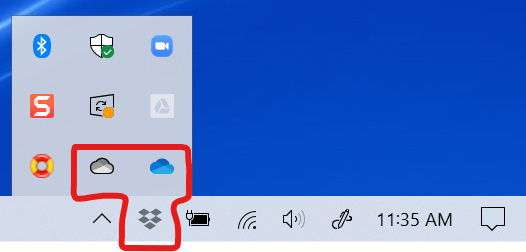
MAC: The cloud drive connections will also show up as programs in Applications

The status will show you if the connection is working. If it doesn’t show in the status bar you may need to open the connection just like you would any other program.
Resources associated with this Game Challenge:
BLOG POST: Get Your Head (files) in the Cloud
MORE INFO & SCHEDULE
