Calendar Manage
Don’t Think, Just Do!
Pick one or do both!
- Decide which digital calendar you wish to use for your primary calendar. (Based on email address)
- Download this Color Code WORKSHEET to document your calendar organization choices
GUIDE VIDEO: Join me as we work on this Game Challenge together.
Simple Setup for this Game Challenge
Decide which calendar you will use as your primary calendar, your body’s calendar.
- Once you have chosen your primary calendar set it up on your phone and your computer, then create a test appointment to make sure they work.
- Go through about 6 weeks and add the things your body needs to attend. (meetings, calls, butt-in-seat)
- Remove things you do not need. If it is an activity that is not date and time specific add it to a task list, or separate task calendar.
- You may want to schedule appointments with yourself to actually move your tasks forward. Calendar blocking is a very useful tool to provide you space to get your stuff done
Choose fun colors for your primary or “body” calendar
Google Calendar or Outlook Calendar offer fun color options within the calendars. Apple calendar does not. Each calendar can only manage one color (so annoying)
- Download this Color Code WORKSHEET to document your calendar color choices
- Choose your primary calendar color.
- Think through your calendar colors. Start with your Solid Time and your Flexible Time.
- Keep your calendar colors between 6-8 any more than that will look overwhelming.
Join the Lux Lab and we can work on this together with friends.
When you join the Lux Lab you get to work on your current digital office backend issues while having tech support and group energy available for troubleshooting, brainstorming, and general productivity solutions.
Join the Lux Lab (Group Session)
- Get feedback on that crazy thing your computer is doing.
- Conquer your email inbox
- Organize your digital files
- Untangle your passwords.
- And more Rescue your Digital Office challenges.

View the LUX LAB Schedule
With your registration, you will also receive the regular Tech E-Rescue email dispatch which offers challenges and guidance toward rescuing your digital office.
You can unsubscribe anytime.
Deeper work and strategy for this challenge
Where is your calendar? Is it on your phone? Or is it on your computer? Or, better yet, Both? Having easy access to your calendar will let you know immediately if you can say yes to that perfect opportunity. You want to be able to glance at your digital calendar and know exactly how your week is laid out.
Are your NEW appointments easily identifiable? Did you manage to schedule enough client appointments? How about social events and time to focus on the important things you want to get done?
Step 1: Identify your primary digital calendar
If you use many different calendars in a variety of locations and styles … the best thing you can do is to pick one to be your primary. I strongly recommend choosing either Google or Outlook. iCal is an ok third option if you already love it.
To make sure your calendar information is in all the right places check out this BLOG POST: Synchronize Your Calendar and Catch Opportunities . In the post I break down the common ways a digital calendar can be set up and accessed.
If you are just thinking about going digital with your calendar you will need to choose which digital calendar to use. A key element in that decision will be which systems you’ve already used for your email and files. Visit Choosing your Digital Office Universe to help you decide.
Step 2: Determine the associated email account and sign in
Sign into that email account online (using Chrome, Firefox, Safari, or Edge)
Google and Outlook offer a digital calendar with every email account. Once logged into your email account you can find and manage your calendar.
Log into Google Calendar on your computer. (If you are already logged in, look to the upper-right corner to the 9 square menu for your Google Calendar)
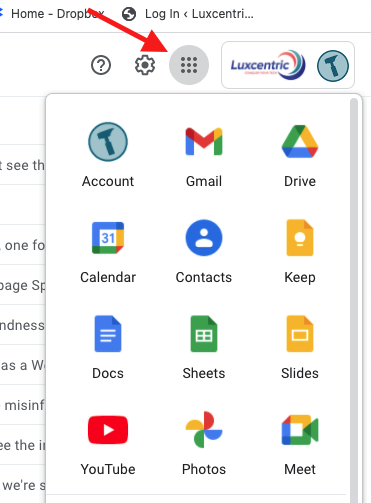
Log into Outlook Calendar on your computer. (If you are already logged in, look in the lower-left corner for the calendar icon.)
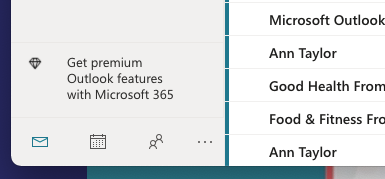
It is a good idea to have your email open in one browser tab and your calendar open in another so you can toggle between them easily.
HOT TIP: Open this blog post from your phone to follow the links to your app store.
Download the appropriate calendar app from the app store on your smartphone.
Firstly, you can Download the Google Calendar app
Secondly, you could Download the Outlook app
Step 3: Test the connection
While viewing your online calendar from the browser create an appointment and watch as it shows up both in the app on your phone. Then create one from the app on your phone. That is all it takes to synchronize your calendar.
If you use the Calendar program that came with your MAC or the MS Outlook program calendar there may be other things you need to do to get your appointments to synchronize. We’ll be able to chat about that in a Topic Tackle.
Think through your Calendar appointment types
and color scheme
Establishing a consistent code for the colors you use in your digital calendar will enable you to manage and take control of your time. You will know when you have enough balance in your schedule and where you need to focus your energy.
Resist the temptation to choose too many colors. Between 6-8 colors will give you enough options without being overwhelming. More than that will be difficult to remember and maintain.
Here are a few common appointment types you may want to be able to identify at a glance.
- Fixed time personal appointments.
- Fixed time professional appointments
- Flexible personal time
- Flexible professional time
- Driving or prep time
For more strategy on this visit The Color Coded Calendar
Resources Associated with this Game Challenge:
BLOG POST: Blog Post Link
BLOG: The Color Coded Calendar
BLOG: Synchronize Your Calendar and Catch Opportunities
BLOG: Choosing your Digital Office Universe
WORKSHEET: Color Code worksheet


