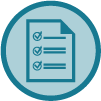Automate Your Incoming Emails
Google and Outlook think they know what you think is important, but they don’t.
THIS email newsletter is your favorite, but THAT one is not. Sometimes you take advantage of Groupons or Living Social deals, but maybe not today. Occasionally you want to use the latest deal from Amazon, but it is not a priority.
To gain greater control over your inbox you have the option to use filters (Gmail) or rules (Outlook). This will allow you to let your email know what emails you want in your inbox and what emails you want to go elsewhere.
The Basic Setup for Filters/Rules is Simple
- Set the parameters for identifying a certain type of email
- Set the instructions for what should be done with that email when it hits your system
Setting the parameters for identifying email
- The easiest filter, or rule, is to select emails by email address.
- You can filter according to the subject line.
- You can also filter according to the “to” field.
- You can choose phrases the email “contains”.
This is usually pretty straight forward but…
Keep in mind, some people set their business email newsletters to go out using their primary email address. If you filter the newsletter according to that email address you may miss personal emails sent directly to you.
Many recurring emails have consistent words in the subject line that you can use to this advantage, like “Tech E-Rescue”.
This is useful if you have several email addresses going through your system. It makes it nice to highlight which emails came to which email address.
Be careful with this one, you don’t want it catching the wrong emails. In Gmail, when you set up your filter it will show you which emails it catches in the search. In Outlook it does not. You just need to hope and assume that you got it right. (I am a bit annoyed by this.)
Setting instructions for what to do with the email you identify
- Send it directly to a folder/label in your system.
- You can “flag” it or “star” it for easy identification.
- You can, (but I don’t recommend) using filters to delete emails you don’t want. I would go through the unsubscribe process first and only use the filter if that fails.
There are many other things you can do with filters to make your email situation better. I have only named a few to get you started.
Go look at your filter options and play around with it. You can always delete them if they give you trouble
There is the Occasional Downside to Filters
One thing that still baffles me about filters is the lack of any way to organize them or search them once they are set.
As your filter list gets long and as you use filters more and more, there is the potential to create conflicting filters. This isn’t a huge problem, but it can be irritating to try and fix if you can’t easily find the offending filter.
Outlook allows you to name your filters, Gmail does not (I am annoyed by this).
Filters are not perfect and can have unintended side effects. If your filter doesn’t work you can delete it and try again. You can usually find it near the top or bottom of the list – most seem to be organized chronologically.
How to Create Filters
I have created a guide sheet on how to create filters in Gmail and rules in Outlook for you to see how to set them up and try filtering yourself.