Get Your Inbox Under Control After a Vacation
I went on vacation and ignored my email for a week.
Have you ever done that? How easy was it for you to get back on track?
Personally, I love checking email and managing my inbox. It’s been one of my favorite things to do ever since my very first AOL email address.
I love reading emails. Responding to email. Deleting email and organizing email. It is truly rare that I don’t manage my email. Weekends, vacations evenings, I love it.
I do refrain from responding to professional emails outside of my designated business hours, but that makes it all the more exciting to respond once my open hours strike.
You may not love email the way I do and that is ok. For many people, email is just another thing on the to-do list to complete as quickly as possible and move on to better things. I want to help you do that. To get a better understanding of what my people go through I occasionally force myself to refrain from managing my email while I am on vacation.
This post is about the results of one of those times. I went about a week without looking at my email.
First, I will share a quick breakdown of what my inbox looked like after that week of neglecting it and the quick steps I took to get it under control again. Yours will be different in the numbers but the types of emails are likely to be similar.
Next, I will focus on the action steps surrounding each type of email I encountered. On this surface, this looks super basic, but you will find that when you have these names and strategies in place the process of managing your email will go a lot smoother.
Email Inbox Triage
During my week of ignoring my email, this is what I discovered in my inbox.
- Action Triggers: 28
- Informational Emails (newsletters): 64
- Invitation Emails (Ads): 7
- Notifications/Statements/Receipts/Verifications: 109
- Spam: 2
- Total emails: 200ish
Step one: Scan and identify emails that Trigger Action and set them aside.
I do a quick scan for emails that I may need to do something about and move them to my !IN-PROCESS folder.
You may wish to STAR or FLAG them depending on what works best for you. The important thing is to identify them and keep them safe.
As an Inbox Zero person, I usually let these sit in my inbox and take action on them during the course of the day, but during this special triage I need to keep them safe and I have set aside time to go back to where I have saved them and when I am done.
Step two: Delete or Archive the unnecessary and outdated.
Then I look for all the emails I know can quickly delete or archive. I often break down this step into emails I know I can delete (bye, bye forever), and then I do the emails I should archive (things I might want to search for later. Archive = Take-out-of-inbox).
Step three: Save the important emails for reference
Now I look for the emails that I need to save, but don’t need to take action on and move them to their appropriate folders.
NOTE: The fewer folders you have the easier and faster this step will be. If you have a ton of folders try to get down to 12. More than that is overkill unless you have a very good reason.
Step four: Repeat
The rest are likely to be the emails that need to be looked at a little closer before deciding their fate. Open them and quickly decide to: Mark for Action Delete or Archive Save for Reference.
The goal of this process is to get your inbox to zero so you know you captured everything.
Once you are done with your triage you can take a quick stretch break and get to tackling the emails that trigger action.
Email Inbox Evaluation and Processing
Let’s focus on what your email categories really mean and what to do about them.
Total emails: 200ish
Action Triggers: (I received 25)
These were emails from actual people who were communicating with me about a specific thing. These 25 emails are why I have an email account and why email is such a beautiful thing.
Among them were:
- A few client questions.
- A few requests for appointments.
- Some introductions to potential new clients and connections.
- A few events I needed to make a decision on.
- A realy exciting request for an invoice and to start a project.
Setting these emails aside as you find them in a separate folder outside of your inbox can allow you to evaluate which ones are the most important and which need the first responses. It also lets you visualize them apart from the clutter of an overwhelming inbox.
Action Triggers/Waiting: (I received 2)
This category is a subset of Action Triggers. These are emails that I can’t do anything with until something else happens. Or they may be something that might or might not need action.
- Events I will go to in the future
- Tracking numbers for things I have ordered
- Travel itineraries
Often the emails in this category are things that expire. Once the event is over or the package has arrived, I don’t need them anymore. They are also the kinds of emails that I only need if something goes wrong. The package didn’t arrive, or the event lost my registration.
Transactional: (I received 109)
Things my services need to tell me. These emails are useful but annoying. These are the emails that you want to receive and often only need for a few seconds and then you can delete them.
These are the emails that are NOT spam because they relate to a service you have asked for. You can’t unsubscribe from them (at least you shouldn’t be able to). It is ok if these don’t have the unsubscribe option. They are transaction emails and do not fall under the rules of SPAM. I also urge you to not mark them as SPAM.
For example:
When you order something online you want the confirmation email that your order was received, you also want the email that lets you know when the item was shipped and what the tracking number is.
What you don’t want is the ad emails that often come after you order something. The good news is that you CAN unsubscribe from the ADVERTIZEMENT emails without fear of unsubscribing from the TRANSATINAL emails. (The transactional emails may have ads in them, this is slightly annoying but ok.)
Or
When you reset your password on an account. These are the emails you receive to confirm your identity, or the email to let you know that “someone” (you) has requested a password change.
Here are a few more examples of transactional emails:
- Reminders, warnings
- Bank statements and reports
- Receipts
- Verification emails
- Privacy statements
- Notices and verification codes.
- Confirmations of appointments
More often than not I simply delete these emails as soon as I see them. They are also easy to spot during a rapid inbox triage session and can be deleted quickly. 109 emails may seem like a lot but they take less than a minute or two to deal with.
Informational emails (newsletters): (I received 64)
I proactively subscribe to several email newsletters; these are newsletters that I read and am excited to see in my inbox. I also get put on email lists when I purchase something from just about anywhere. I am less excited about these. They are one of the unpleasant realities of email.
As I regularly manage my email I naturally just unsubscribe from unwanted newsletters so they don’t pile up.
In a rapid inbox triage, I didn’t bother going through the process of unsubscribing. I just delete or archive the newsletters I didn’t want. During the rest of the week, I will unsubscribe as they appear.
Invitation Emails (ads): (I received 10)
Emails asking me to do something. Sometimes these are straight-up ads with no valuable content. I can usually unsubscribe from these but sometimes I need to mark them as spam. Because of my ruthless attention to my email and consistent unsubscribing, I don’t actually get very many of these. In this batch, there were 3 events from groups that I occasionally attend, and am glad that I knew about them.
Actual Spam: (I received 2)
Spam happens.
Gmail and Outlook have really good filters and block most of them. True spam is an email that nobody should get. It can be unsolicited information, communications, or ads. The key here is unsolicited. By keeping your inbox clean and maintained you will be able to immediately identify email that is true spam. Newsletters that you are subscribed to because of a purchase are not technically spam, but they can look like it.
I rarely get true spam in my inbox.
I hope this breakdown has been helpful to you as you manage your inbox.
If you have recently come back from vacation or your inbox is exploding for other reasons take 20 minutes to go through this triage process. You will marvel at how much you can accomplish quickly.
- Mark for action
- Delete or Archive
- Save for reference
Good Luck,
Nicole

Nicole Lux-Ritchie - Founder of Luxcentric
Nicole's mission is to help feminine professionals gain the technical
skills they need to grow their business and focus on their missions.
The focus of Luxcentric is on training practical strategies in the area of the core technologies.
EMAIL - FILES - CALENDARS - CONTACTS
For those of you who find this information useful and would like to contribute to the cause (and keep it ad free)...
Your mission, should you choose to accept it,
is to Rescue your Digital Office.
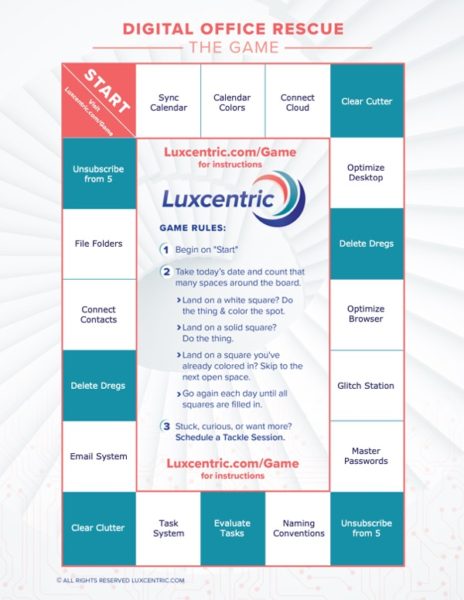
In this regular* email dispatch, you will receive the guidance you need to Rescue your Digital Office!
*about every other week


