Get Started with the Lastpass Password Manager
If you haven’t already made a decision about which password manager to use I recommend Lastpass.
Let’s get this DONE!
- Sign up for Lastpass
- Download the Lastpass Browser Extension
- Sign in to Lastpass from the Browser Extension
- Log into your important sites and let Lastpass capture them
- Take a look at your Lastpass “Vault” and see your entries
At some point, no matter how good your memory is or how dedicated you are to making sure all your passwords conform to your password pattern you will need a place to manage them all securely. A password manager will save you time and eliminate the frustration of dealing with passwords.
My favorite password manager is Lastpass. It has a robust FREEmeium version and is easy to set up. Visit the website and look for the button that says “Get Lastpass free” and follow the steps. In the lower right corner of the Lastpass website is a little robot that can help you if you get stuck.
Whether you choose Lastpass or not, you can research the top password managers at Get App or Capterra. When choosing a password manager be sure to vet them properly and choose a brand you trust. Using these comparison websites will give you plenty of information to make a good decision. Just don’t overthink it. Any tool you choose will have both fans and haters.
Once you have your password manager set up and connected to your favorite browser you can begin the process of capturing all your important sites. As you do this you may need to update your passwords. To make the process easier I recommend you develop a password pattern (If you haven’t already done so). It is useful to know exactly what your password “should be” for any given site.
Good Luck,
Nicole
Your mission, should you choose to accept it,
is to Rescue your Digital Office.
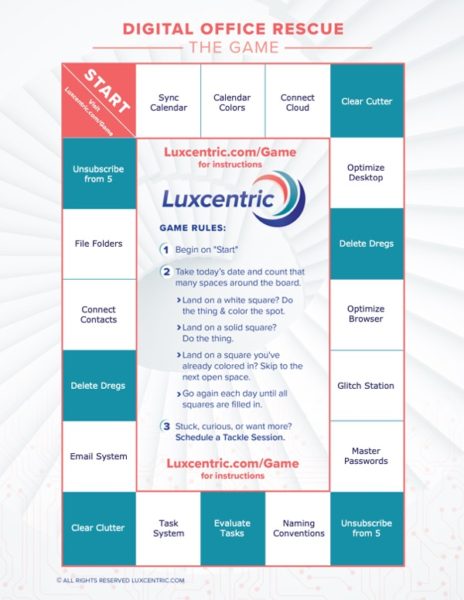
In this regular* email dispatch, you will receive the guidance you need to Rescue your Digital Office!
*about every other week


