How to Create Strong Passwords You Can Remember
Passwords are ridiculous!
The experts have very important ideas around choosing passwords and how to keep them safe. 2 step authentication, numbers, letters, caps, special characters, length, complexity… waaahh, waaahh, waaahh. These things that keep you safe also make it difficult to create passwords you can remember.
All of these things are important, but they are also so overwhelming for the average busy professional that they don’t get implemented. The big question is: What can we do to be secure and actually get our work done efficiently? Here are a few thoughts about choosing a good password you can also remember.
Remember Your Email Password
As crazy as this sounds, when we get right down to it you only need to really remember 1 password, your primary email password. If you know your email password you can get access to all your other accounts.
Use this password regularly! Do NOT have your browser save it. Enter it yourself every time, or at least regularly (repetition helps memory)
Decide on a Deliberate Password Choosing System
There are many systems out there, most share these requirements
- Between 12-15 digits long
- With at least 1 capital letter, 1 lower case letter and number
- Not all sites allow special characters (!@#$%&) and some require them. Keep your favorite in mind.
- Don’t have the same password for everything.
The best way to deal with those requirements consistently is to choose a password pattern. The one I like the most goes like this.
- Pick a favorite 4 or 5 letter word (lower case letters): ex. word
- Pick a favorite 4 digit number (numbers): ex. 5309
- Find the first 3 letters or numbers of the website/brand (site3) and capitalize them: ex. Capital One = CAP Google = GOO, Amazon = AMA
- Pick your favorite Special Character: ex. $
- Decide on an order: ex. wordCAP5309$ or 5309$wordCAP
Use your word, number, and order consistently.
The 3 website letters will generally be different (giving you different passwords), but you will still be able to remember your passwords.
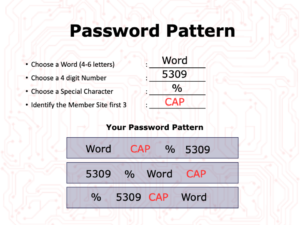
The Advanced Option for Remembering Your Passwords
If you have more than 8-10 websites that require a login and password, then you probably could use an extra layer of password management. I strongly urge you to use a reputable password management system like Lastpass, Dashlane, and Roboform, to name a few.
This may seem a bit overwhelming to some, but keep in mind that these REPUTABLE systems make password security their primary function versus just saving your password to your browser. This is akin to moving your money from under your mattress to an insured bank.
I recommend Lastpass.com because it is one of the top password management systems, focuses only on protecting your sensitive information and has a powerful FREEium version.
In the BLOG POST: Get started with the Lastpass Password Manager
See you around the Internet,
Nicole
P.S. You can learn even more about managing passwords in this webinar.
Your mission, should you choose to accept it,
is to Rescue your Digital Office.
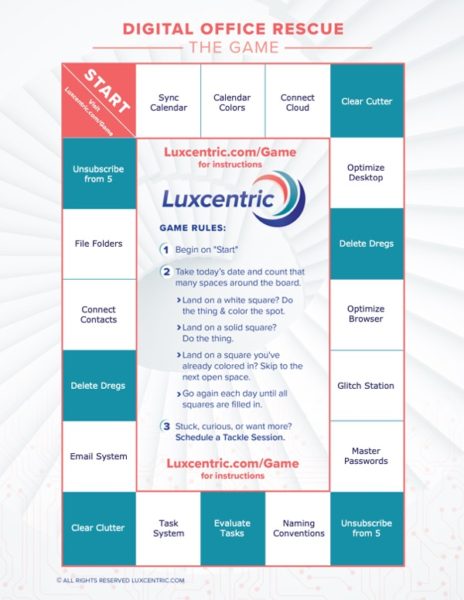
In this regular* email dispatch, you will receive the guidance you need to Rescue your Digital Office!
*about every other week



