Set up Command Central for your Internet Navigation
Your browser is a workhorse. Let’s set it up to work efficiently so you can get your stuff done.
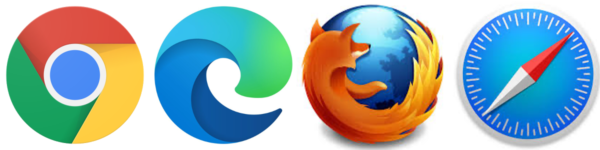
In order to wander around the Internet and work in the cloud, you need a browser. Chrome, Edge, Safari, and Firefox are all browsers. Making a few intentional adjustments to your favorite browser will save you hours and prevent loads of frustration. These are the elements of your browser that we will optimize in this activity.
- The controls: Forward, Backward, Home, tabs
- Bookmarks/Favorites
- Browser Profiles and logins
Optimize your browser’s controls
The controls: What do they do and why do you care?
Your browser, like the dashboard of a car has standard controls that are generally consistent across all browsers.
A place to type in a specific website address.
Forward, backward, and home to help you navigate back and forth across websites you have visited and return back to where you began.
Refresh allows you to force your browser to go fetch the information again. This is useful for when it looks like a website is stuck or slow. Refreshing will remind it what it is doing and keep it on track.
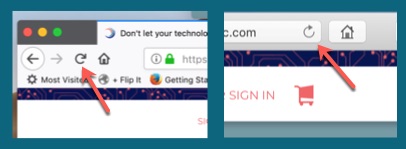
Today’s browsers allow you to visit multiple websites at the same time using tabs. These tabs usually live across the top of your browser and allow you to navigate between them quickly as you work.
Your first optimization will be to set your browser’s home and what websites you want to load when you open your browser.
Choose a site you visit often, one that makes you are getting your day started right if you get to it first.
Having a predictable website set as your browser’s home will give you a recognizable and useful place to start your work.
You will find the option to set your home page and load your starting tabs in your browser’s settings.
Note: The “how to” of anything in technology is subject to change and would likely be out of date as soon as I hit “publish” on this blog.
To set the home page and start up tabs in your browser visit your browser settings and look for: home page settings. You will often have a chance to choose specific pages or you can choose to start where you left off. Feel free to play with these settings to see what you like best.
Bookmarks and Favorites
Browsers also offer a way to save favorite websites for you to visit quickly. This tool is the most powerful feature for maximizing your efficiency. Let’s take a moment to get them organized.
Browser bookmarks have been used for almost as long as browsers have existed and many of us have hundreds of websites saved in them that we never visit or even remember existing. Let’s avoid this if we can.
What is the best way to make our bookmarks useful?
- Turn on your bookmark bar.
Your browser has the option to include a thin bar across the length for your browser’s dashboard that will put your bookmarks front and center. This bar will give you about 5-12 slots for your most visited websites.
- Create favorite folder categories.
Most of us have more than 12 websites we want to refer back to. Integrating folders into your bookmark (favorites) bar is an extremely useful way to extend this capacity.
- Organize your existing bookmarks and set important ones.
Browser Profiles and Logins
Today’s browsers offer “browser accounts” that allow you to synchronize your browser information (favorites and settings) among your devices.
If you have a Gmail or one of the free email accounts offered by Microsoft you already have an associated browser account attached. You will “log in” to the account using the same information as your email account and synchronize it.
If you are using 2 different devices you can log into your browser profile and have all your favorites arranged the way you like and they will update instantaneously if you change anything.
Chrome and Edge allow you to “sign in” to multiple browser accounts on one device at the same time. (Safari and Firefox do not)
The ability to have multiple browser accounts open at the same time will allow you to toggle between your professional and personal and have favorites set up differently.
In the BLOG POST:Organize Your Child’s Computer for Online School you will find the recording of a webinar I did to help parents use a browser to organize the school websites their children needed for online learning. The information is useful for grownups too.
Browser Extensions
Your standard browser comes with very useful tools that allow you to do what you want to do. Browser Extensions are small programs that can be attached to your browser that will allow you to do even more. Many systems that you access in the day offer an extension for your browser to make using that system more efficient.
Systems like Lastpass, Loom, Adobe all offer useful extensions. You can see if your favorite system has one in the extension store of your favorite browser.
In this video, I share how extensions work in the Chrome browser. Safari, Firefox, and Edge are similar.
Password Management
Make a decision between built in or specialized.
We deal with a ton of passwords and logins every day and eventually they will become nearly impossible to manage.
Most browsers come with a built-in password manager that will allow you to capture your passwords and have them prefill into your various accounts login pages. These built in password managers are very basic and have limited features. One being, you cannot edit them, and even viewing them is cumbersome.
The other option is to use a specialized Password Manager. My favorite is Lastpass. Lastpass has a robust free version and can be used across all your devices. It allows you to save your passwords and make notes on your various accounts. It also allows you to save your payment and banking information.
Here is more information on Lastpass. Visit www.lastpass.com.
And here is a good comparison guide for other password managers.
Once you decide on and set up your password manager be sure to set up the browser extension so you can get the best functionality.
Your mission, should you choose to accept it,
is to Rescue your Digital Office.
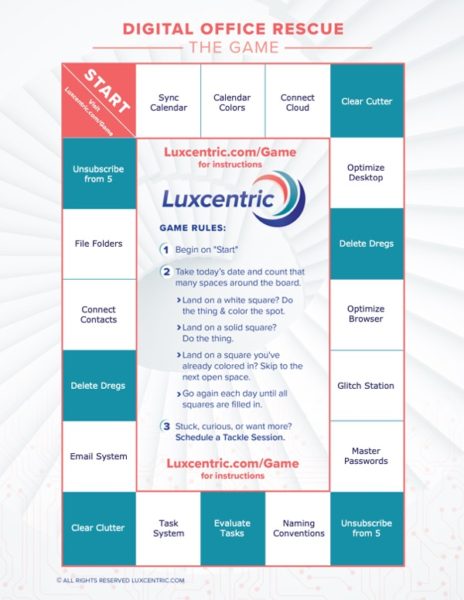
In this regular* email dispatch, you will receive the guidance you need to Rescue your Digital Office!
*about every other week


